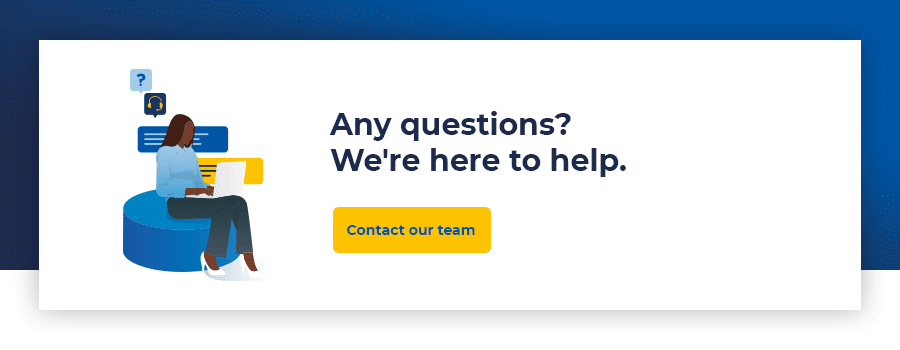Measure the impact of your free ads on Google Shopping
15/12/20
7'
In 2020, Google launched free product listings on the Shopping tab, allowing merchants to list their products in the Shopping tab for free.
At a first glance, this presents a real opportunity for all brands and retailers after years of sponsored ads. To understand the impact of these freely generated clicks on your business, it is essential to measure and track your advertising campaigns. However, it’s not that easy to track organic traffic in the tools made available by Google. Find out how to master the free tools provided by Google Shopping.
In the “performance” section of Google Merchant Center you have access to a graph displaying the click volumes coming from this traffic (by date).
Reminder: Google Merchant Center allows you to import data related to your product catalog directly on Google Shopping and manage your product feed in real-time.
Unfortunately, the data presented is insufficient to carry out any deep analysis. Several pieces of data that you require daily are missing: conversions, traffic quality (time spent, bounce rate), etc.
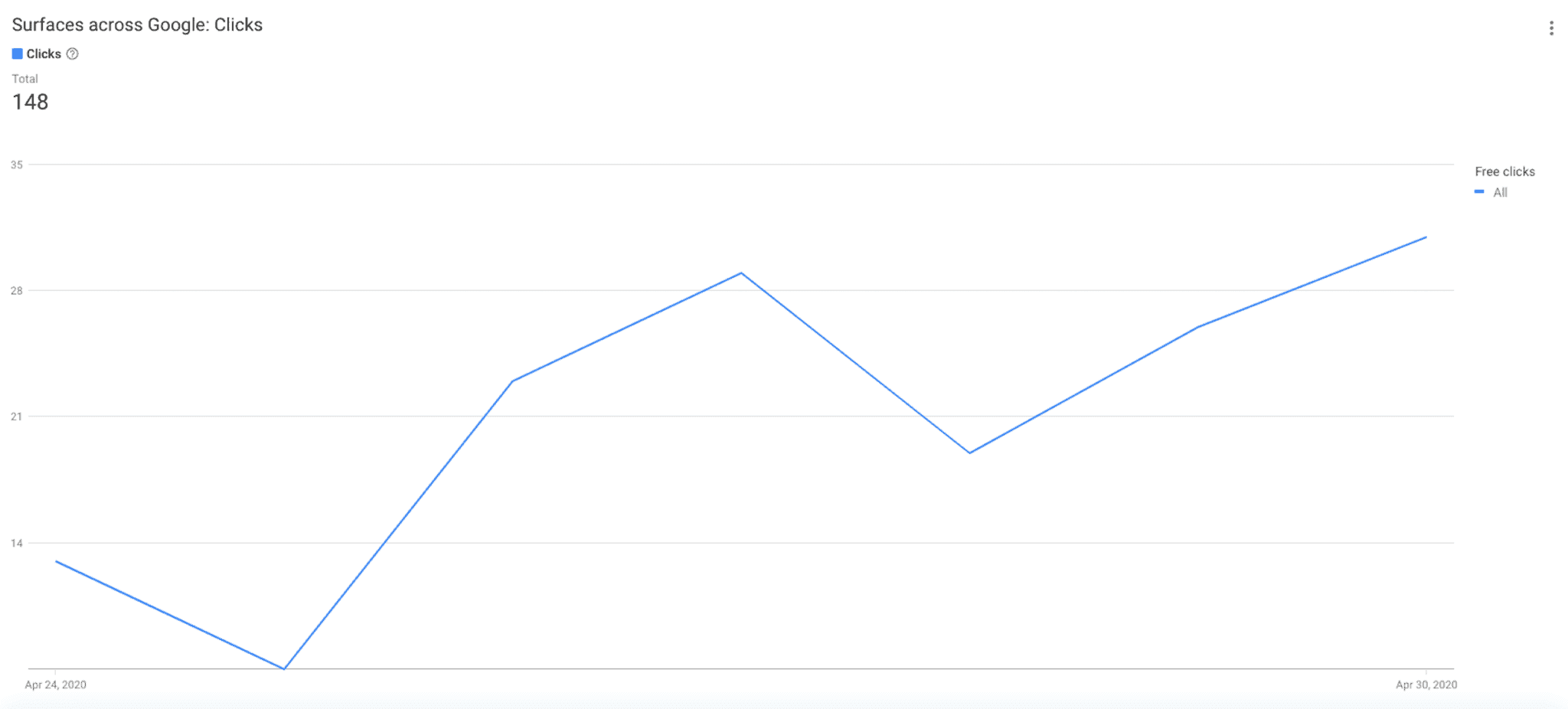
Ideally, this data should be displayed in Google Analytics to have a global view and to be cross-referenced with other data. Currently, this traffic is attributed to “Natural Search” in Google Analytics. However, this source includes both organic traffic coming from the Shopping tab and traffic from Google’s search engine, preventing you from accessing clear data.
At first glance, it’s difficult to track these clicks, however, it’s possible with a few manipulations of your feed on Lengow. Let’s dig deeper!
Track your product URLs
For paid campaigns, Google adds automatic tagging to your URLs using the Google Click ID (GCLID). Your paid clicks are then processed in Google Ads. However, you can add additional organic tracking in parallel for your free ads. Here, you will need to add specific UTMs to your product URLs yourself.
GCLIDs are only associated with paid traffic via Google Ads. Your organic URLs (used for free ads in Google Shopping) will not be displayed in Google Ads and will therefore be set up with your UTMs.
Like this, you will be able to distinguish free links from paid links which keep the automatic tagging.
Important information for the set-up:
- Ensure that automatic tagging is enabled on your campaigns in your Google Account so your data on paid campaigns is well displayed.
- Verify that priority is given to your paid campaigns if your URLs are double-tagged (paid and natural). By automatically adding natural tracking to the URLs in your feed, all your paid clicks will be double-tagged (unlike free clicks which will only have natural tracking).
- To do this, go to Settings in Google Analytics and uncheck “Allow manual tagging (UTM values) to override auto-tagging (GCLID values)”.
First, determine specific UTMs to find your data easily in Google Analytics:
For example:
- utm_source=google_shopping
- &utm_medium=organique
- &utm_campaign=feed-google
The end result will look like this:
https://www.site.com/produitA/?utm_source=google_shopping&utm_medium=organique&utm_campaign=feed-google
Don’t hesitate to use the tool provided by Google to quickly create your tracked URLs.
Choose a title for your campaign at the end of the UTM parameter. This campaign name will appear in Google Analytics. However, it is important to keep “organic” in utm-medium to avoid distorting the analysis and to indicate “google_shopping” in the source in order to find your data.
Then add these UTMs to the product URLs that will be sent to Google Shopping:
- Via a feed management platform like Lengow, you can use rules to add UTMs quickly. At the attribute matching stage, automatically add the UTMs of your choice to your product URLs that will be sent to Google Shopping.

Tip: If you’re distributing products on other channels, consider creating a specific feed for Google Shopping with the assigned UTMs. Otherwise, your Google Analytics data will be distorted. On Lengow, you can use Segments allowing you to adapt your feed’s settings according to the chosen marketing channels and their specificities.
- If you don’t have a feed manager, you can still edit the feed directly through your Google Merchant account. In the tool, modify two attributes: “ads_redirect”, representing the redirection URL, and “link” in which you will be able to fill in your product URLs enriched with your UTMs.
All your products will then be displayed on Google Shopping’s free ads with this parameter and it will go up in Google Analytics.
Go further by optimizing your results with the Google Analytics app from Lengow
Thanks to the Lengow Connector for Google Analytics you can retrieve statistical data from your e-commerce site and link it with your product catalog. This gives you a global view of your business, enabling you to set up distribution rules to increase your sales and achieve your business goals.
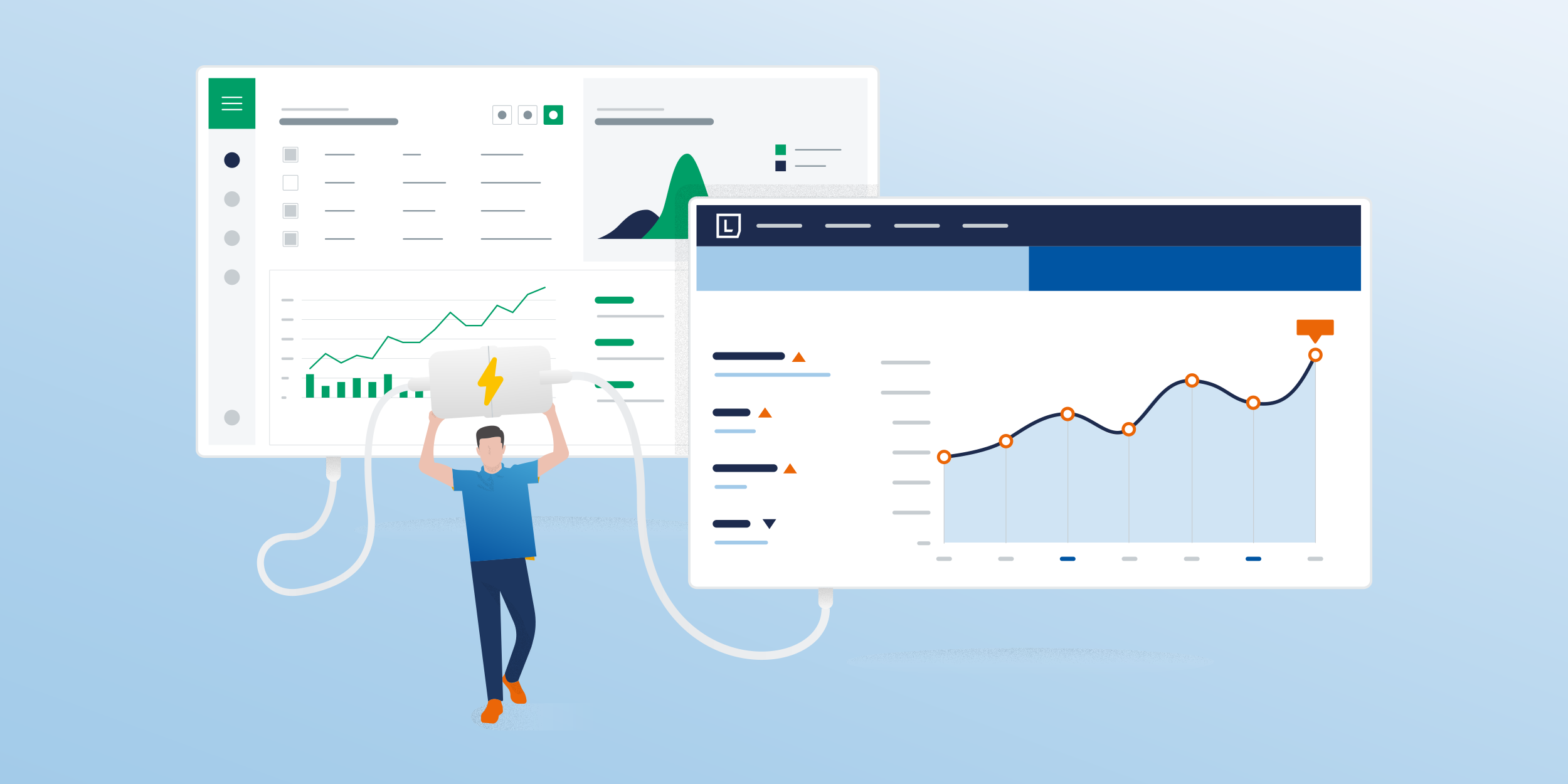
The UTMs previously added to your product URLs that are distributed for free on Google Shopping will allow you to analyze the impact of these ads in depth. For example, you can collect the following information and enrich your product catalog with your Google Analytics data:
- Product adds to cart,
- Product checkouts,
- Product detail views,
- Product list clicks,
- Product revenue,
- Etc.
First of all, you can compare this data to your Google paid campaigns or another data source.
This data will allow you to increase your sales and reach your objectives by boosting or slowing down the distribution of certain product groups according to their performance.
We strongly recommend that you use Customs Labels to segment your catalog according to the values of your choice and set up automatic rules.
For example, you can identify the products with the ads with the highest conversion rates as “Top products” in your feed. Highlight these ads by adding the term “Best Seller” in the title or focus on these sales by excluding other products from your publications.
Another example: Identify products that are regularly put in the shopping cart but do not convert. Boost your sales by offering a discount or free shipping on these products.
The Google Analytics app gives you many possibilities! Don’t forget to constantly test to improve your sales. Go further by setting up A/B Tests on your Google Shopping campaigns. See which title, image, or description performs best when you’re running your campaigns, etc.
Want to know more about setting up Google Shopping on Lengow or about Lengow’s application for Google Analytics? Visit our platform or get in touch with our team.
Image: Google Merchant Center
Your e-commerce library
Sign up for our newsletter
By submitting this form you authorize Lengow to process your data for the purpose of sending you Lengow newsletters . You have the right to access, rectify and delete this data, to oppose its processing, to limit its use, to render it portable and to define the guidelines relating to its fate in the event of death. You can exercise these rights at any time by writing to dpo@lengow.com

Trending Posts
Marketing channels
ChatGPT Ads and advertising on GenAI Search Engines: what you need to know
Advertising on generative AI-based search engines (GenAI) marks a new era in digital marketing. After two decades dominated by traditional…
22/05/25
6'
Marketing channels
Reddit and Social Commerce: When Users Take Back Control
Before buying anything, we compare. We hesitate. And more and more often, we end up typing the product name followed…
30/06/25
8'
Marketing channels
How to Sell on TikTok in 2025: The Ultimate Guide to Success
To sell or not to sell on TikTok? That remains a question many brands ask themselves. But here’s what you…
03/02/25
7'
E-commerce Trends
E-Commerce 2025: The New Rules of Digital Retail
What’s going on in e-commerce? A lot. If 2024 was the year brands got comfortable with marketplaces, AI tools, and…
11/07/25
8'
Marketing channels
Omnichannel Strategy: The Best Examples of Successful Brands
Consumers interact with brands through multiple channels, including online, in-store, and mobile apps. More than 90% of consumers expect a…
04/04/25
5'