How To Optimise Your Product Catalogue With Automatic Rules
23/02/20
4'
With their added flexibility, automatic rules open up a world of possibilities to online retailers when it comes to optimising their product catalogue. The goal is to make them the best retailers with a complete, personalised, and optimised feed.
To perfect your product catalogue whilst still adhering to the requirements of your chosen channels, automatic rules allow you to programme and automate a number of recurring tasks, saving you precious time. At Lengow, automatic rules are one of the major features of our platform. To help you set up these rules for your products, here are some examples of how to use them.
What sort of things would I use automatic rules for?
1) To improve your product pages
Automatic rules allow you to modify and update your product pages. You can add a number of conditions, starting with the values entered in your catalogue (titles, descriptions, etc).
By creating a rule, you can edit the brand name of the products you sell, with a rule that changes, for example, the brand ‘HP’ to ‘Hewlett Packard’. The description column of your product catalogue can also be updated or even filled from other fields of your product catalogue, if it has not already been filled in.
Example: You’re selling a lamp. If the ‘shade’, ‘power’ and ‘bulb type’ fields are separate in your product catalogue, you could set up a rule that will group them to create a custom description.
With automatic rules, you can also change the characters in your fields to uppercase or lowercase. So you can put all the characters in the ‘Title’ field in lowercase with the LOWER syntax ($ field_textual), or in uppercase with UPPER ($ field_textual). To do this, go into the product attribute matching area and add LOWER or UPPER. Once this step is completed, make sure that your changes have gone through by previewing your catalogue.
1: The title ‘lengow t-shirt – m size’ is in lowercase:
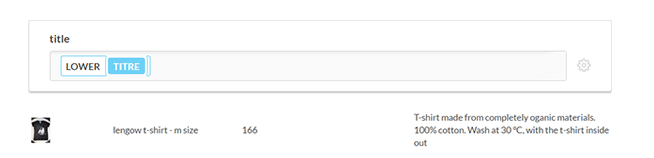
2: by changing the field, the title is now in uppercase:
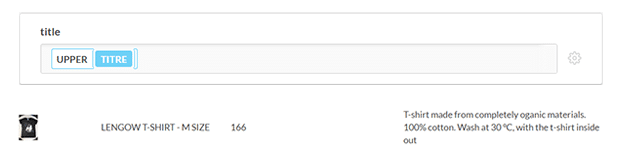
2) Manage your stock
To avoid stock shortages and disappointing your customers, you can put a rule in place to make sure items that are low in stock aren’t sent. If you have low stock or you’re a “just-in-time” business, this rule is an essential!
Example: You want to remove your product when it has only 5 items left. I set a rule that says that if my stock level reaches 5, then my stock automatically becomes 0 and is removed.
If you’re selling on a marketplace, it’s important to make sure that your stock management is impeccable, otherwise you could be temporarily or permanently excluded by these platforms.
See also: Amazon: How Can I Reactivate My Seller Account After Suspension?
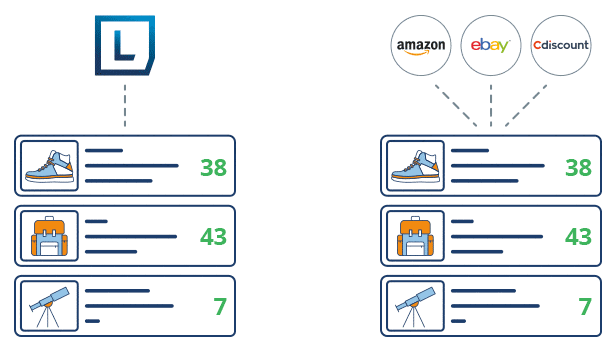
3) Manage costs with mathematicAL functions
Round up your prices and perform calculations
With mathematical functions, you can round up or perform different types of calculations (additions, multiplications, divisions or subtractions) to apply updates to your product catalogue.
Example: You want to highlight a product by offering free shipping, and to do this, you want to reduce your selling price by 15% and add a delivery fee of 5% within the price of the product. The calculation needed will be: CALC (($ PRICE * 0.85) + ($FDP*1.05)).
Note: You can also use mathematical functions to include the marketplace commission in the price of your product directly.
Manage currencies
If you’re distributing your products internationally, you can also use this feature to adjust the exchange rate of your products and thus convert a product into another international currency. For Euros, for example, the will be: CURRENCYCONV($PRICE,EUR).
4) Adapt your feed for specific channels
As each channel has its own specificities, the rules will be really useful for managing requests on a case-by-case basis for different channels.
Take Amazon, for example. Managing product attributes is compulsory, but it quickly becomes complex without automatic rules. These rules allow you to differentiate parent products from child products, and to add the types of attributes you want to include (size, colour, etc).
If you distribute your products on Google Shopping or Spartoo, you can match your product categories with the requested genres (Men = M for example). To do this, you will need to use conversion lists to change the values of a field in your catalogue and match it to the values required by the channel.
5) Adjust timings
After setting up your automatic rules, you will be able to choose their activation date. This is especially useful during promotional periods, like during a flash sale for example, as you will have the opportunity to change your prices by products or by category. Once the period has passed, your rules will automatically turn off.
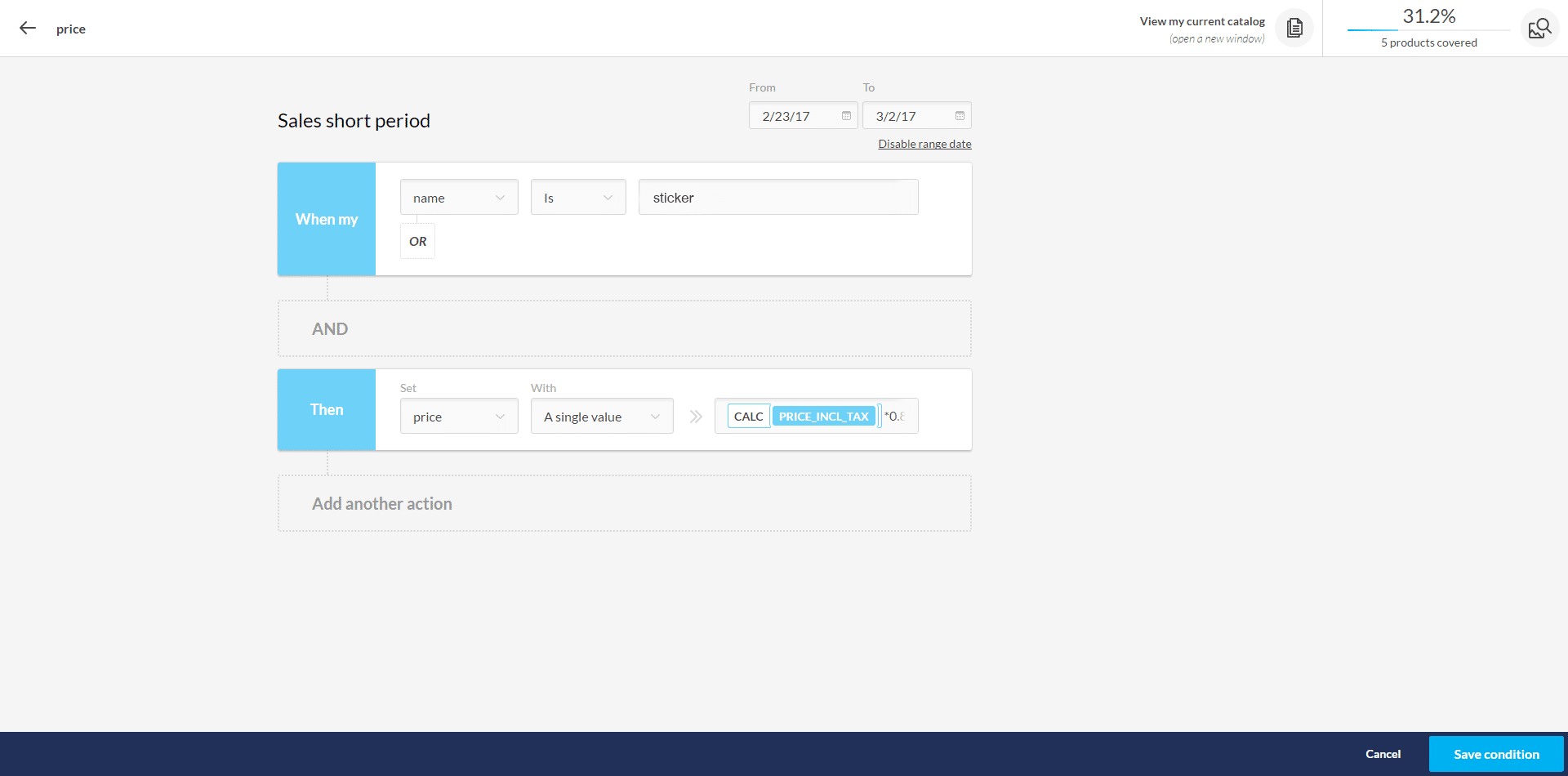
Example: If my ‘name’ is ‘sticker’, then my ‘price’ drops by 10% for a week.
How to create automatic rules using Lengow
You can set up automatic rules in Lengow during the matching stage for your product attributes. Here, you can control the number of products targeted by your rule in real time, thanks to a counter that automatically updates as soon as you change your conditions.
Example: You want to lower the price of certain products during a private sale. You can lower their prices by 10% first, then add a second rule that cancels the 10% if the price after promotion is less than £10.
Not a customer yet? Don’t hesitate to ask us for a free demo!
Your e-commerce library
E-commerce for Retailers
Learn moreE-commerce for Brands
Learn moreL'Oréal Luxe Success Story
Learn moreSign up for our newsletter
By submitting this form you authorize Lengow to process your data for the purpose of sending you Lengow newsletters . You have the right to access, rectify and delete this data, to oppose its processing, to limit its use, to render it portable and to define the guidelines relating to its fate in the event of death. You can exercise these rights at any time by writing to dpo@lengow.com

Trending Posts
Marketing channels
Where does Gen Z shop online?
Gen Z online shopping is transforming the digital marketplace, setting trends that redefine what it means to engage with brands…
16/04/24
9'
Marketplaces
The Top 10 Marketplaces in Europe
The e-commerce scene is a vibrant mix of marketplaces in Europe. These aren't just websites; they're bustling hubs where millions…
08/12/23
7'
Marketplaces
Lengow Now Fully Supports Zalando Logistics Solutions ZSS and ZRS
Zalando, one of Europe’s leading fashion marketplaces, continues to raise the bar with its advanced logistics and fulfillment programs. After…
12/12/24
4'
Marketplaces
How to win the Buy Box on Marketplaces (Amazon, Zalando, etc.)
What is the most important thing for marketplace sellers? Exactly, the Buy Box! If you don't have the Buy Box…
02/04/24
10'
Marketplaces
How to Sell on Temu? Best Tips
Emerging under the vast umbrella of PDD Holdings Inc., Temu has skyrocketed in popularity as a shopping sensation from China…
17/08/23
5'




