How to manage repricing on Amazon
30/01/18
3'
In a previous article, we explained how you can optimise your SEO on Amazon’s marketplace to increase sales. While you can play around with several elements such as the title, description, bullet points or images to hopefully win Amazon’s Buy Box, price is still one of the keys to ensuring success on the platform.
How to adjust your prices on Amazon’s marketplace
When you sell your products on Amazon, your prices need to be competitive and adapted to the market, to hopefully secure the ‘add to basket’ button on your product page.
To achieve this, you’ll first need to keep an eye on what your competitors’ prices are by regularly checking their pages, so that you can offer the best price to consumers on the marketplace. Moreover, make sure to have an overall view of your pricing by including shipping costs, which often cause baskets to be abandoned.
You should know that Amazon provides its sellers with a repricing tool call Automate Pricing.
How does the Automate Pricing tool work?
Available within the marketplace, the Automate Pricing tool allows Amazon sellers to give rules to all or part of their product catalogue. With it, you’ll be able to automatically adjust the price on selected products.
It’s important to note that these rules are based on the price data supplied directly from Amazon, which eliminates the risk of errors that can sometimes occur with alternative solutions based on Amazon page crawling.
By automating your prices, changes are carried out immediately, without any extra actions on your part, but stay within a predefined range.
Therefore, you’ll be able to quickly update your prices, without having to go product by product or reimporting your catalogue.
Implementing the Automate Pricing tool
On Amazon
You will need to configure your rules within the marketplace to be able to control what price you would like your product to be compared to. You will also need to define the range you would like to stay within and at what point the rule should be activated or deactivated.
You can then decide which products will abide by these pricing rules, whose prices will be automatically adjusted.
Make sure to also define a maximum and minimum price for each product so that all sales remain profitable for you.
Once you’ve done these steps your prices will be able to be adjusted automatically.
For example, if you want to adjust your price based on the Buy Box price by staying 1 euro above that price, you would put the following rule in place:
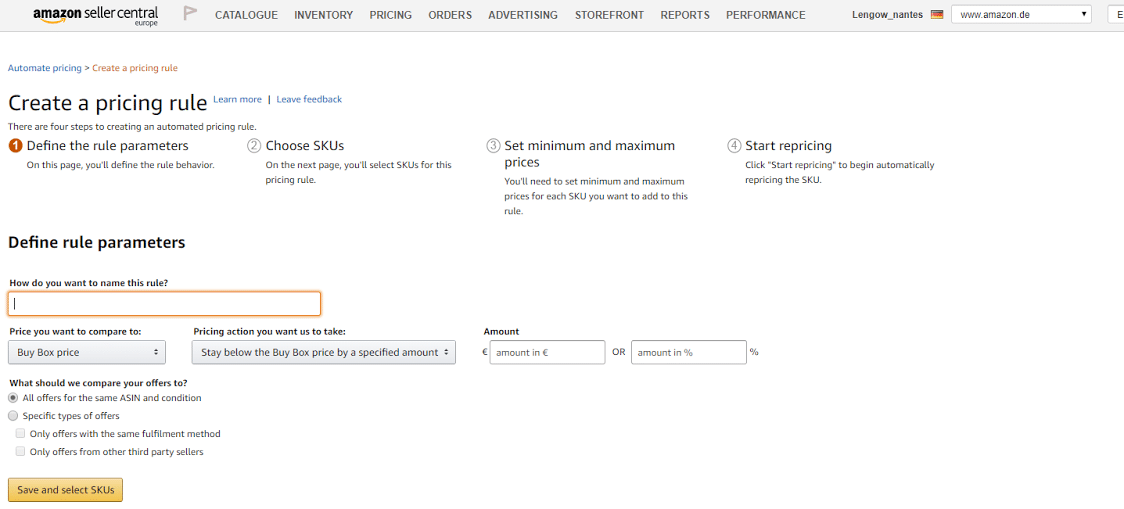
In Lengow
So that this tool can work, the affected products will need to be sent to the marketplace without any price information.
If you sell on Amazon via the Lengow platform, it is easy to edit the information for one or several products at the same time by using our automatic rules.
Create a rule with the platform to remove the ‘price’ field for the affected products in your catalogue, such as in the example below:
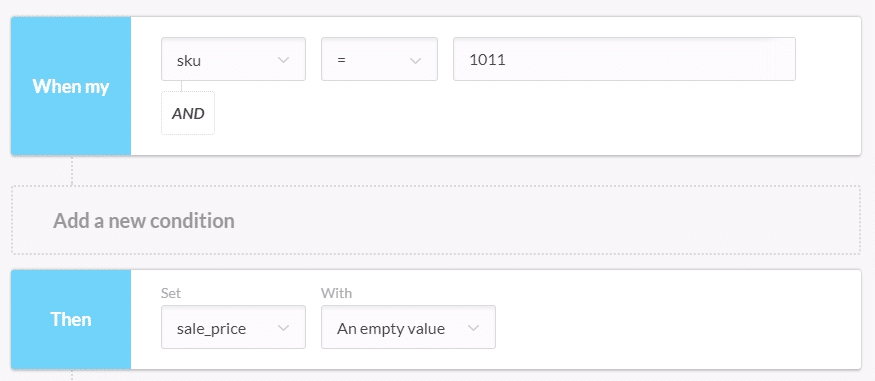
To find out more about repricing on Amazon, download our guide ‘Improve your ranking on Amazon and win the Buy Box’ and take a look at our presentation:
Your e-commerce library
E-commerce for Retailers
Learn moreE-commerce for Brands
Learn moreL'Oréal Luxe Success Story
Learn moreSign up for our newsletter
By submitting this form you authorize Lengow to process your data for the purpose of sending you Lengow newsletters . You have the right to access, rectify and delete this data, to oppose its processing, to limit its use, to render it portable and to define the guidelines relating to its fate in the event of death. You can exercise these rights at any time by writing to dpo@lengow.com

Trending Posts
Marketing channels
Where does Gen Z shop online?
Gen Z online shopping is transforming the digital marketplace, setting trends that redefine what it means to engage with brands…
16/04/24
9'
Marketplaces
The Top 10 Marketplaces in Europe
The e-commerce scene is a vibrant mix of marketplaces in Europe. These aren't just websites; they're bustling hubs where millions…
08/12/23
7'
Marketplaces
Lengow Now Fully Supports Zalando Logistics Solutions ZSS and ZRS
Zalando, one of Europe’s leading fashion marketplaces, continues to raise the bar with its advanced logistics and fulfillment programs. After…
12/12/24
4'
Marketplaces
How to win the Buy Box on Marketplaces (Amazon, Zalando, etc.)
What is the most important thing for marketplace sellers? Exactly, the Buy Box! If you don't have the Buy Box…
02/04/24
10'
Marketplaces
How to Sell on Temu? Best Tips
Emerging under the vast umbrella of PDD Holdings Inc., Temu has skyrocketed in popularity as a shopping sensation from China…
17/08/23
5'




