Amazon Flat Files: A Guide to Accurate Uploads
11/07/23
5'
Amazon’s marketplace is vast and teeming with opportunities for sellers. Launching a single product on Amazon is a breeze, but the task becomes daunting when handling hundreds of products. Managing individual listings for a large product inventory can be labor-intensive and complex. To simplify this process, a crucial tool that successful Amazon sellers utilize are Amazon Flat Files. These simple yet powerful tools allow for bulk updates and management of product listings, saving valuable time and ensuring inventory accuracy.
Understanding Amazon Flat Files
Amazon Flat Files, also known as an Inventory File Template, are formatted CSV (Comma-Separated Values) files that help sellers to upload or update large amounts of product data at once. This makes them an invaluable tool for large-scale sellers with expansive inventories. Information such as SKU, product ID, price, quantity, item condition, and a detailed product description are all parts of the flat file.
For every product category and each country, a distinct Flat File is designated.
However, handling these files isn’t always straightforward. They require precise formatting and adherence to Amazon’s specifications. Let’s understand how to upload, manage, and avoid mistakes with these files.
Uploading Amazon Flat Files Correctly
Begin by downloading the specific flat-file template for your product category from Amazon Seller Central. Each product category* has a unique template, which must be filled out accurately.
*Amazon requires specific attributes to be completed for fashion and clothing products in order to standardize apparel sizes. You can find help here.
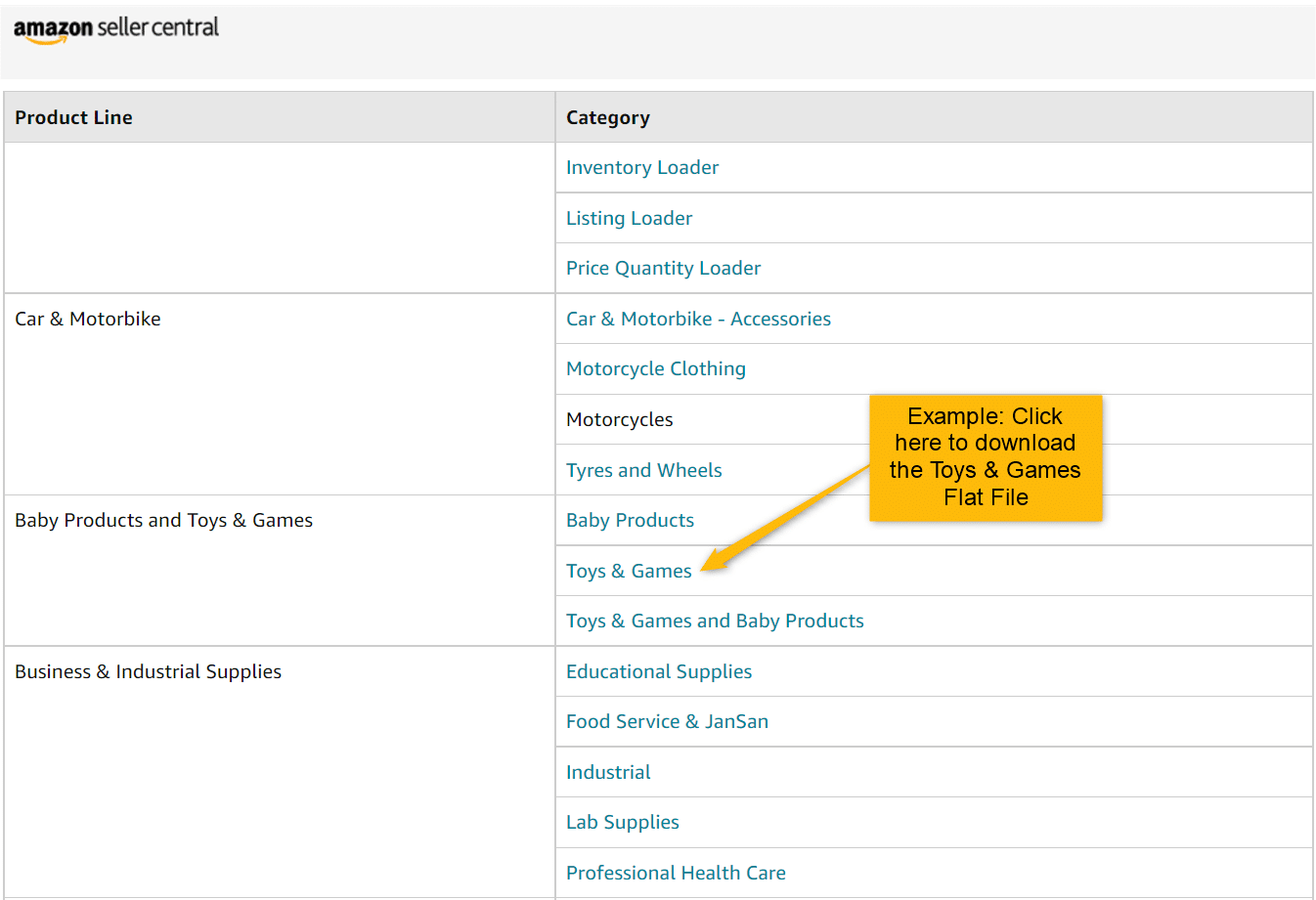
Log into your Seller Central account and go to the inventory tab. Select “Add product via upload”. On the next screen, navigate to the tab “Download an inventory file.”
Then, choose the category that matches your product. Select your marketplace and click on ‘generate template’ at the bottom. This action will download your Excel file.
Open this template in a spreadsheet program such as Microsoft Excel or Google Sheets.
The Flat File contains seven sheets: Instructions, Images, Data Definition, Template, Example, Valid Values, and Browse Data. The essential sheet to fill out is the Template, while the other sheets guide you on the data entry.
Carefully fill in your product information, ensuring that each detail goes into the correct field.
Once completed, save your document as a CSV file. Than:
- Navigate to the “Inventory” tab in Seller Central, then select “Add Products via Upload.”
- Under the “Upload your Inventory File” tab, choose the type of file to upload.
- Click “Upload file” and select the CSV file from your computer.
Managing Your Flat Files
To keep your inventory up-to-date and accurate, you should regularly update your flat files. Consider implementing a schedule for inventory updates and stick to it. This will help you avoid out-of-stock situations or incorrect listings.
How to Avoid Mistakes
Amazon Flat Files require precision, as even a small error can lead to upload failures or incorrect listings. Here are a few tips to avoid these common mistakes:
- Always use the correct template for your product category. Different categories require different information, and using the wrong template can lead to errors.
- Don’t skip fields. Every field in the template is there for a reason. If you don’t know what to put in a field, seek clarification rather than leaving it blank.
- Review your file for errors before uploading. This can save you the hassle of a rejected file and help ensure your listings are correct the first time.
- After uploading, always check the processing report. This report will identify any errors in your file. If there are errors, correct them in your CSV file and re-upload it.
Why Use Feed Management Software?
While managing flat files can be done manually, using a feed management software such as Lengow can offer significant advantages. These tools help automate the process of creating, updating, and uploading your flat files. They can validate your data before upload, reducing the chance of errors, and save you considerable time.
Moreover, many feed management software options can integrate with multiple sales channels, not just Amazon. This allows you to manage all your e-commerce listings in one place, maintaining consistency across platforms.
Feed management software is an investment, but for many sellers, the benefits of increased accuracy, efficiency, and multi-channel integration far outweigh the costs.
Conclusion
Amazon Flat Files are a powerful tool for managing your Amazon product listings. Although they may seem complex at first, understanding how to create, manage, and upload these files correctly can streamline your business operations, making your Amazon selling experience much smoother and more profitable.
Your e-commerce library
E-commerce for Retailers
Learn moreE-commerce for Brands
Learn moreL'Oréal Luxe Success Story
Learn moreSign up for our newsletter
By submitting this form you authorize Lengow to process your data for the purpose of sending you Lengow newsletters . You have the right to access, rectify and delete this data, to oppose its processing, to limit its use, to render it portable and to define the guidelines relating to its fate in the event of death. You can exercise these rights at any time by writing to dpo@lengow.com

Trending Posts
Marketing channels
Where does Gen Z shop online?
Gen Z online shopping is transforming the digital marketplace, setting trends that redefine what it means to engage with brands…
16/04/24
9'
Marketplaces
The Top 10 Marketplaces in Europe
The e-commerce scene is a vibrant mix of marketplaces in Europe. These aren't just websites; they're bustling hubs where millions…
08/12/23
7'
Marketplaces
Lengow Now Fully Supports Zalando Logistics Solutions ZSS and ZRS
Zalando, one of Europe’s leading fashion marketplaces, continues to raise the bar with its advanced logistics and fulfillment programs. After…
12/12/24
4'
Marketplaces
How to win the Buy Box on Marketplaces (Amazon, Zalando, etc.)
What is the most important thing for marketplace sellers? Exactly, the Buy Box! If you don't have the Buy Box…
02/04/24
10'
Marketplaces
How to Sell on Temu? Best Tips
Emerging under the vast umbrella of PDD Holdings Inc., Temu has skyrocketed in popularity as a shopping sensation from China…
17/08/23
5'




